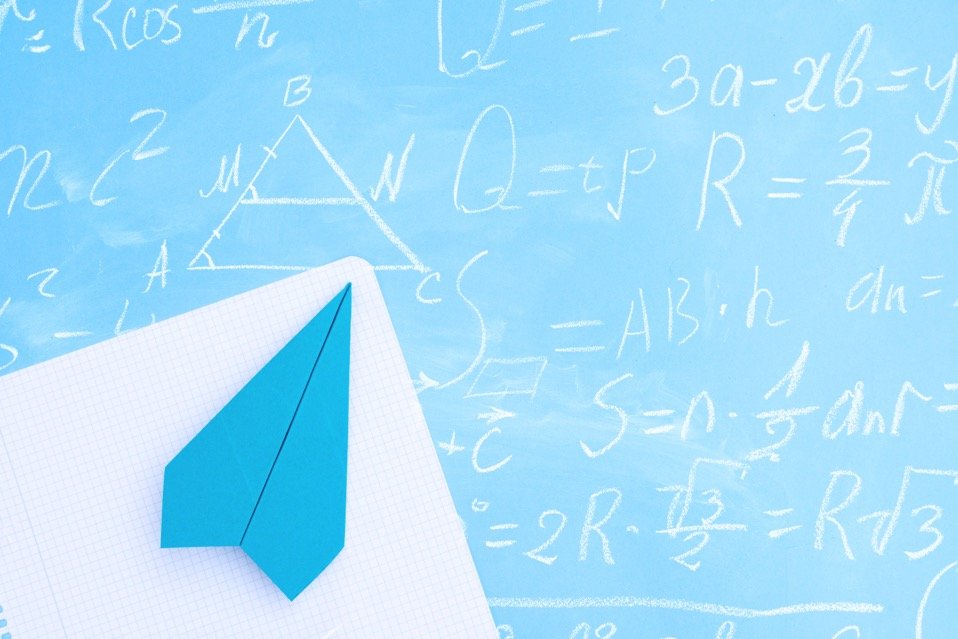UCAT Quantitative Reasoning – Improve Your Speed, Accuracy & Calculator Use
🎯 Introduction
Speed and accuracy are essential if you want to excel in the Quantitative Reasoning (QR) section of the UCAT. You’ll need to work under pressure, avoid common traps, and use the calculator efficiently. In this guide, we’ll show you how to set up your thinking, avoid careless mistakes, and sharpen your use of the onscreen calculator – all designed to help you score higher on Test Day.
🔟 Top 10 UCAT QR Tips for Speed and Accuracy
1. 🧠 Think Before You Calculate
Before reaching for the calculator, mentally plan your approach. Think through the steps needed to solve the question and only calculate when you’re clear on what you’re solving. The calculator should support your maths, not replace your thought process.
2. 👀 Read the Question First, Not the Data
Always read the question before the data. This tells you precisely what you're solving, saving precious time. If you study the data first, you’ll likely waste time trying to understand information you don’t need.
3. 📏 Check Units and Labels Carefully
Look above, below, and beside tables and graphs for units and labels. Many QR errors happen because candidates overlook whether figures are in thousands, millions, or percentages. A slight mistake can lead to the wrong (but tempting) answer.
4. ⚠️ Be Wary of Trap Answers
The UCAT is full of trap answers that reflect common calculation errors. These incorrect options can seem “right” if you rush or misread the data. Double-check your final value matches what the question asks.
5. ✅ Confirm Your Answer Before Clicking
Take an extra second to sense-check your answer. Have you completed every step? Have you answered the question, not just part of it? Some incorrect answers are designed to resemble the second-to-last step.
🔢 Efficient Calculator Use in the UCAT
6. 💡 Master the Onscreen Calculator
To do well in QR, you must be quick and precise with the calculator. Learn these essential tips:
Use the number pad for speedy input. Practice on a keyboard with a number pad to simulate test conditions.
Press Alt + C to open/close the calculator.
Press Enter to calculate (avoid the ‘=’ key).
Use Backspace to clear all input (note: you cannot delete single digits).
🖱️ Use the mouse for special functions:
% key: e.g.,
300 + 10% = 330+/- key: to change a number from positive to negative
√ key: for square root (e.g., in Pythagoras problems)
Drag the calculator by its top bar so it doesn't block the data or question
7. 🧾 Minimise Rough Working
You’ll get a whiteboard-style notebook on Test Day. While jotting notes can help, too much written working will slow you down. Train yourself to rely on mental maths with occasional short notes.
🧪 Test Day Simulation Practice
8. 🖥️ Use Realistic Practice Tools
Practice QR using a full keyboard, number pad, and a mouse. Simulate the Test Day environment – either at school, home, or the library. Use the official UCAT calculator via practice question banks to build familiarity.
📊 Dealing with Large Numbers
9. 📉 Simplify Large Figures
If a table says “270 million”, don’t type all the zeroes. Instead, input 270 and remember to multiply back by the same factor at the end. This shortcut saves time – but only if you don’t forget to scale your final answer.
🧍 Final Tip: Stay Calm and Strategic
10. 🧘 Stay Focused Under Pressure
QR is a fast-paced section, but panicking leads to silly mistakes. Move swiftly, but don’t rush blindly. Your goal is to minimise maths, stay accurate, and use tools efficiently – all while staying focused.